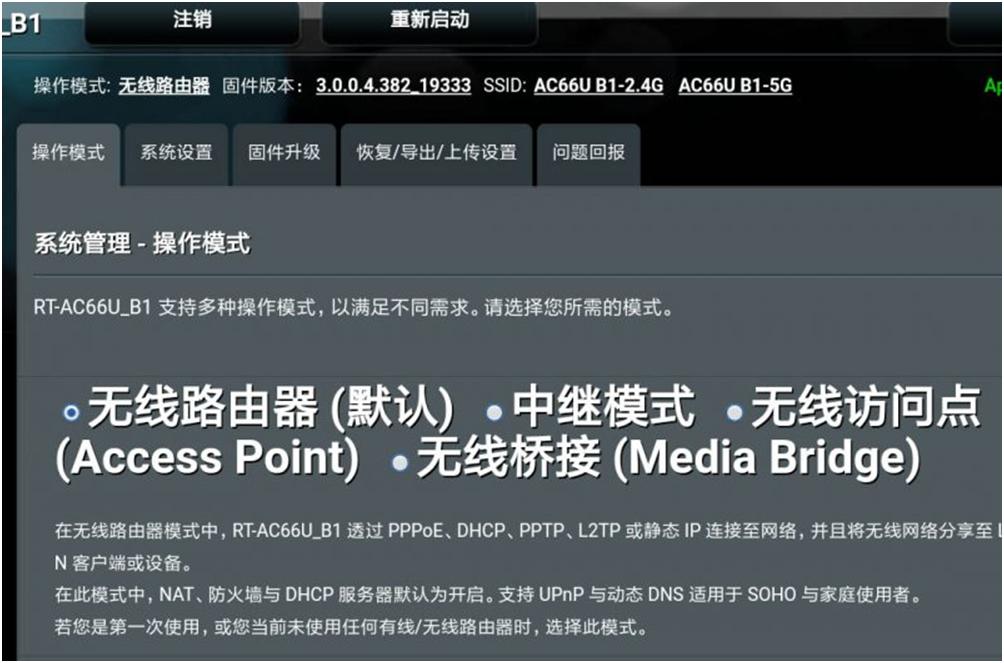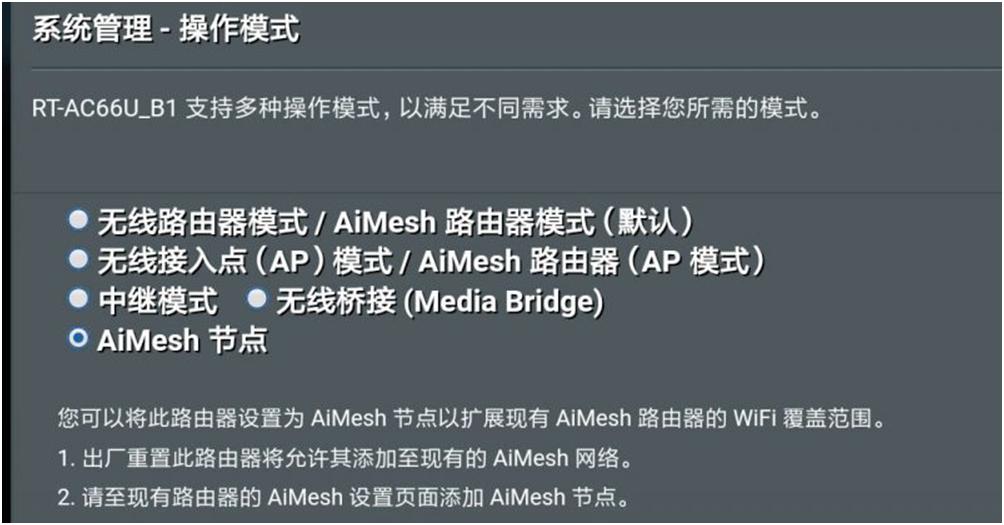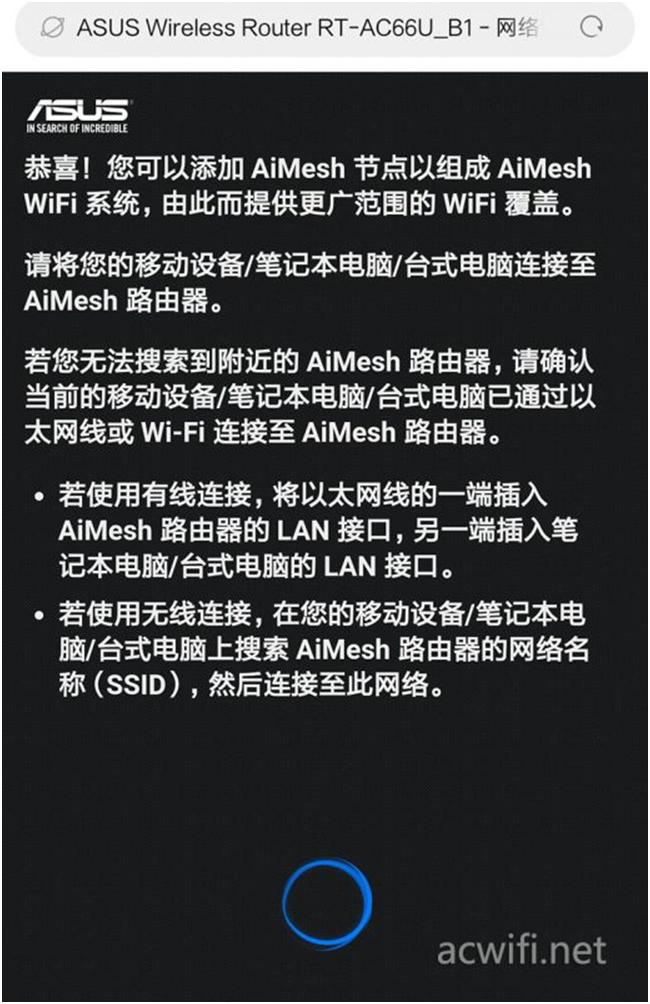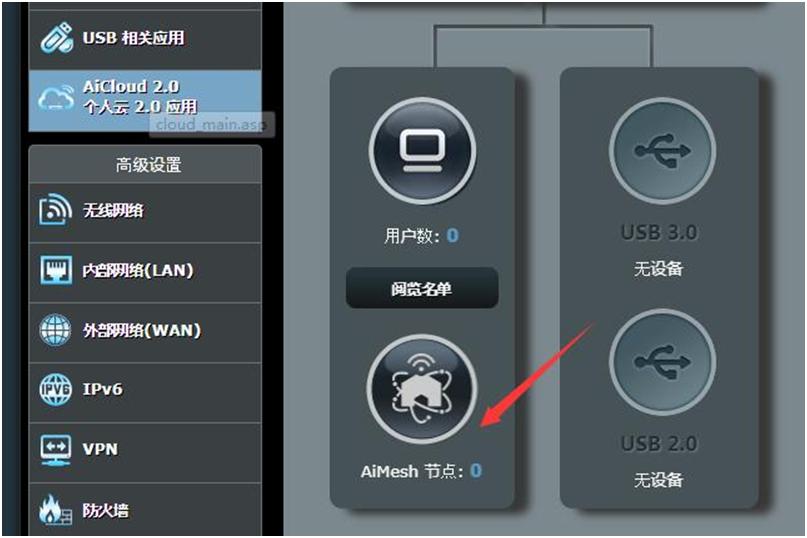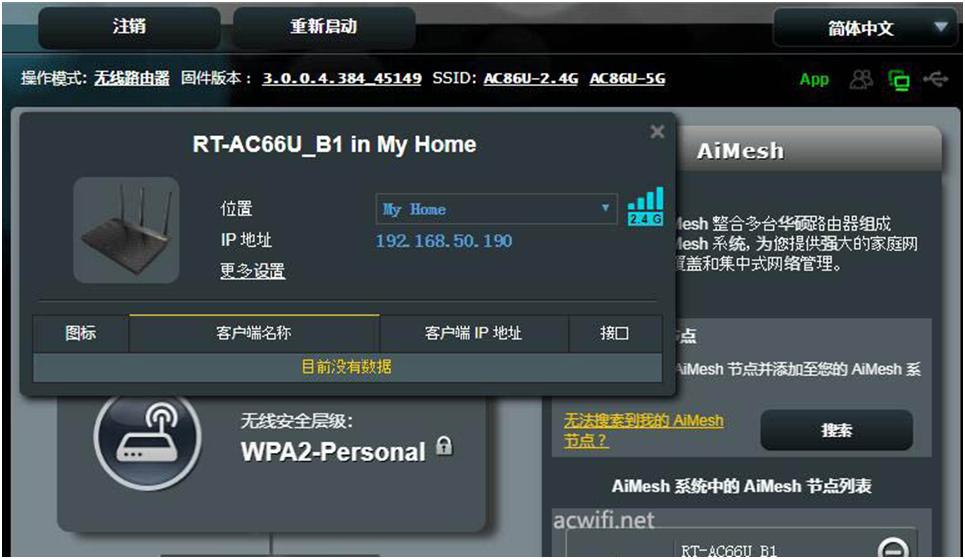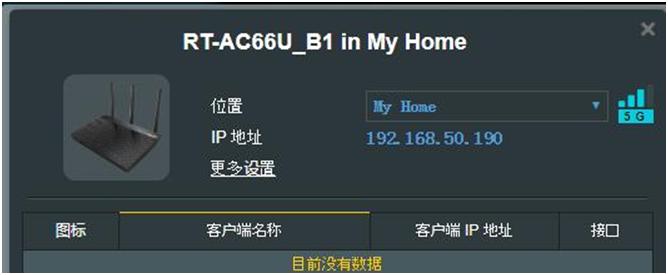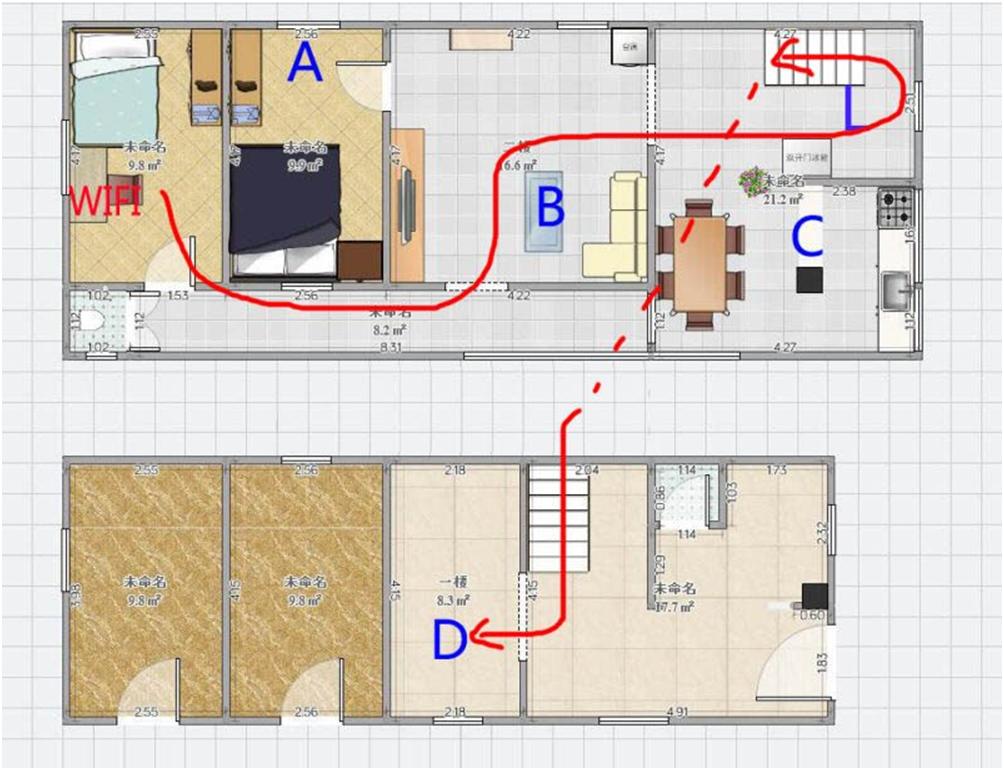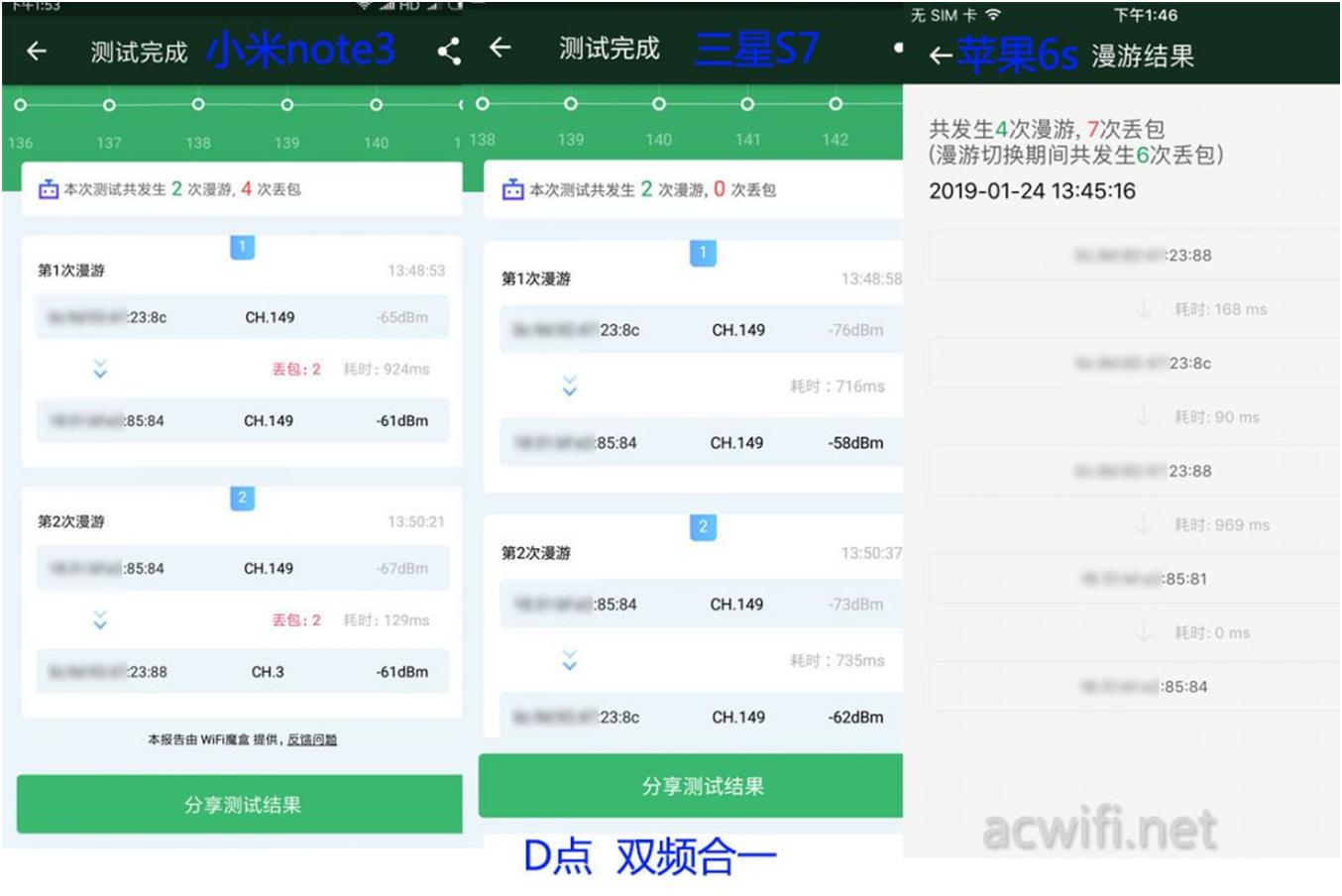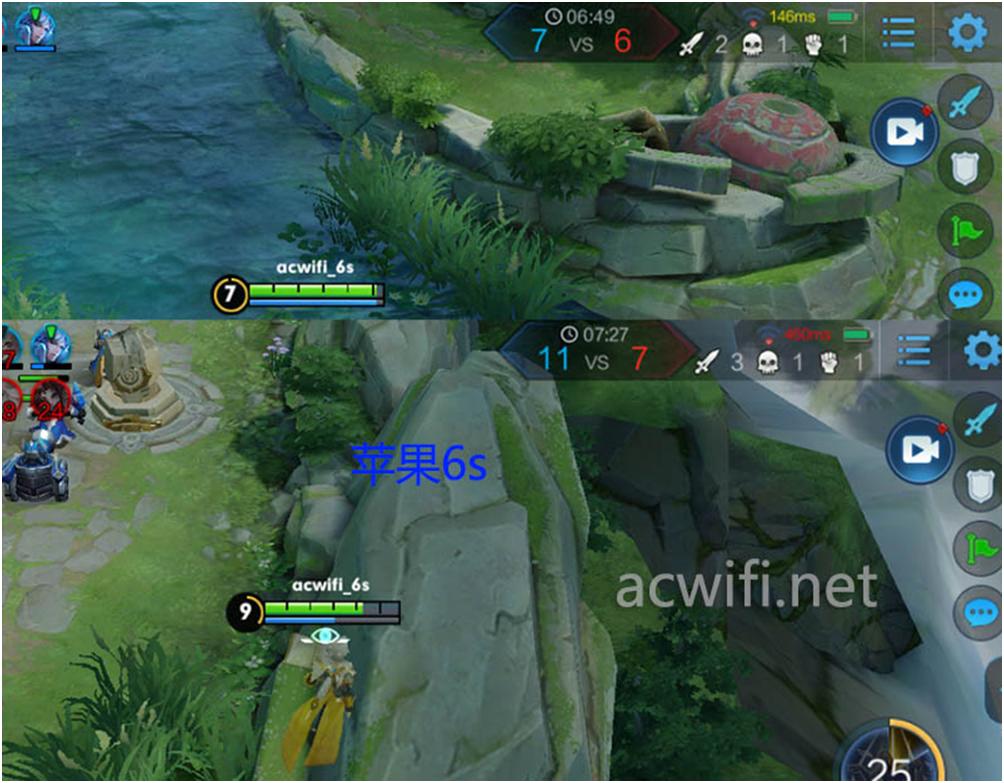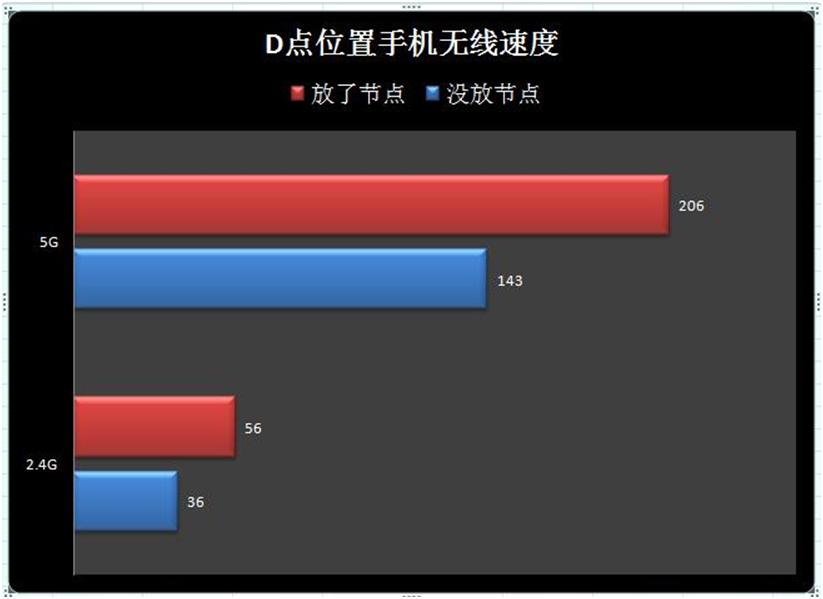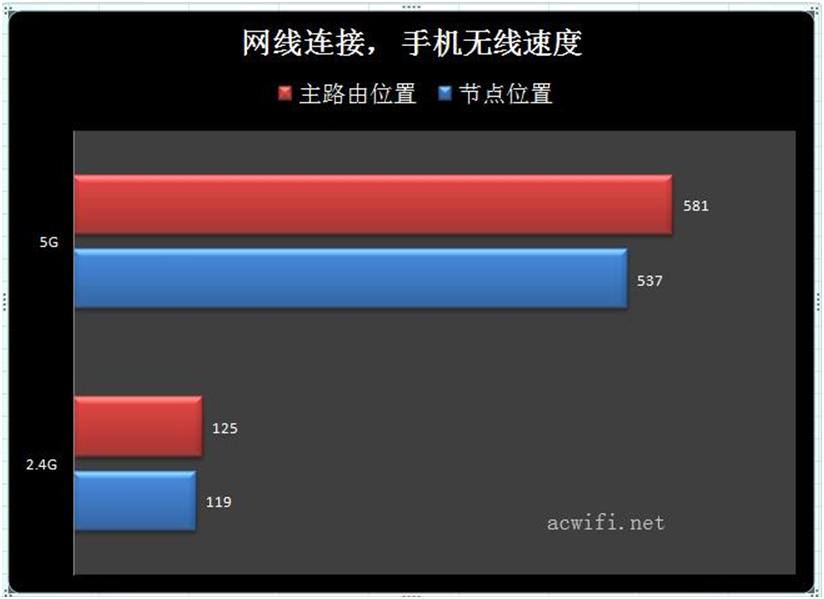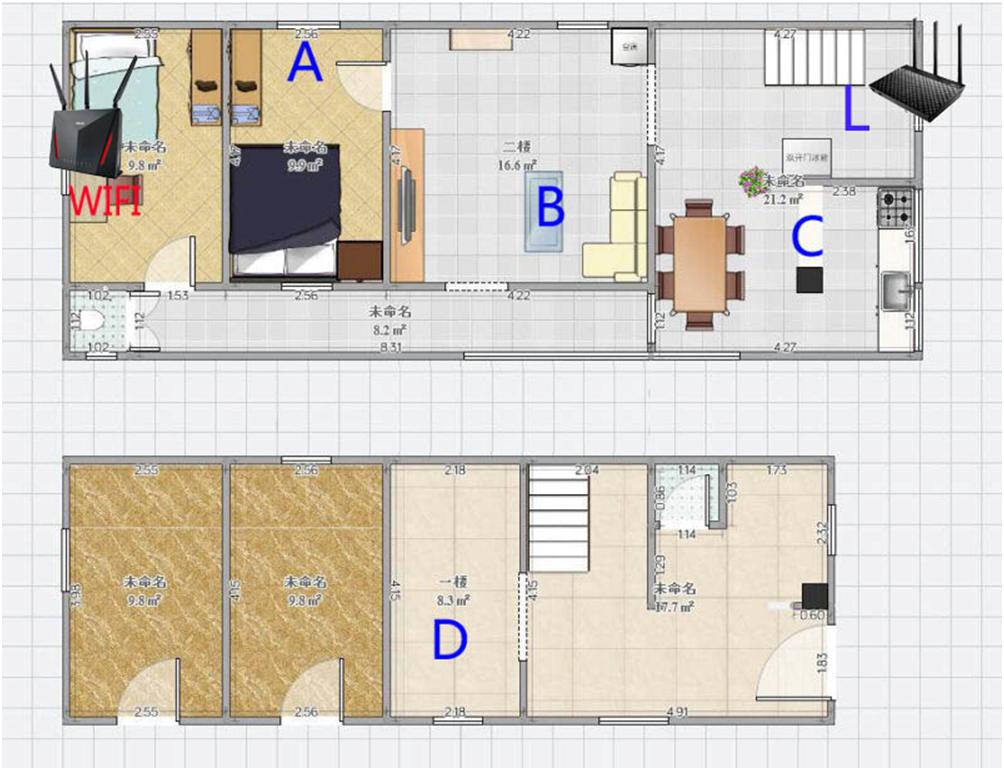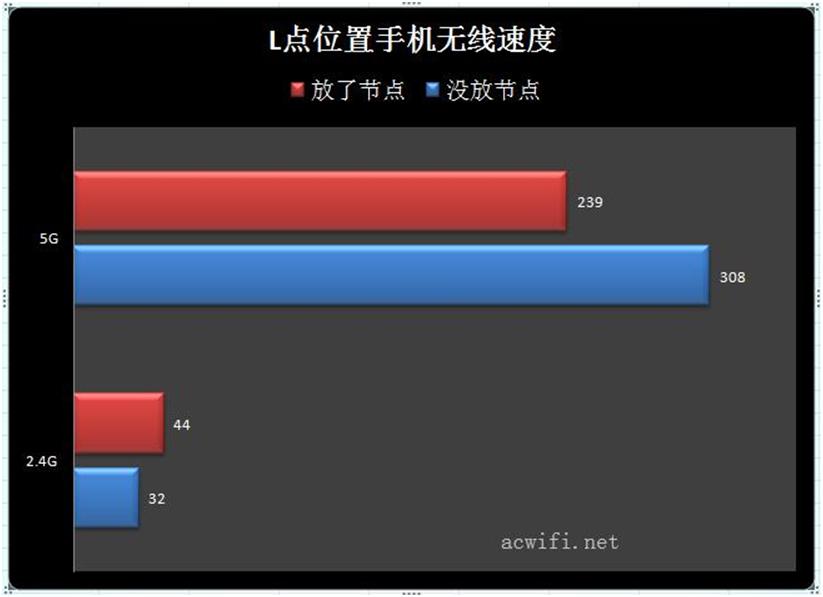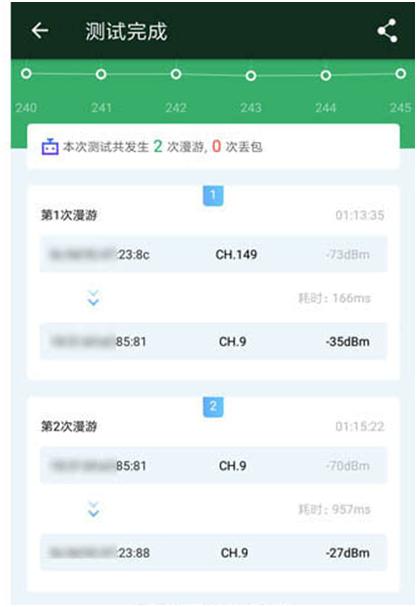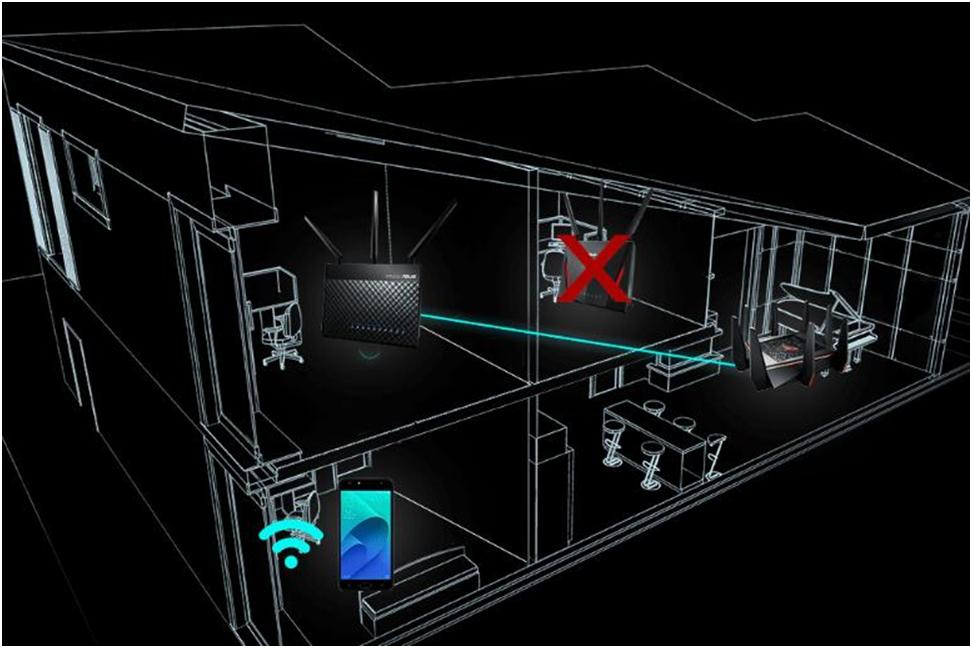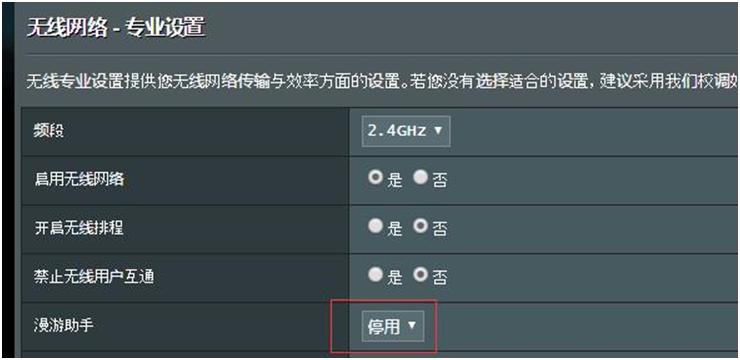Checked ASUS official website, the definition of ASUS AiMesh is this:
ASUS wireless routers are designed for greater Wi-Fi coverage. In general, an ASUS wireless router provides a smooth, reliable Wi-Fi network for every corner of the home. However, Wi-Fi coverage can be affected by many factors, such as: room configuration, building materials, and even furnishings! If you have a dead end or unstable signal in your home, then ASUS AiMesh is the ideal choice! AiMesh is an innovative wireless router function that connects multiple ASUS wireless routers and creates a home smart Wi-Fi system that replaces proprietary mesh systems to provide users with more powerful and flexible features that are effective and flexible. Solve your Wi-Fi signal problems and there are no restrictions on other brands of multi-router systems: For example, when upgrading, you can mix different models of ASUS wireless routers without having to discard the original wireless router or even use the old ones. Wireless router to extend the AiMesh network! AiMesh allows you to centrally manage all your wireless routers in a time-saving manner, and seamless roaming means you no longer have to switch networks. AiMesh is Wi-Fi you can trust, and all devices can be accessed at any time!
This means that you can use the ASUS routing that is already in use with the newly added ASUS routing or at least 2 ASUS routes to form a smart WIFI system to increase wireless coverage. The effect is to have a master route control all nodes, seamless roaming automatically switch WIFI without the need for traditional manual switching. AI, isn’t that meant by artificial intelligence? The use of artificial intelligence to form the MESH system is AIMESS.
Popularly speaking, it is a fool-like wireless relay and wired relay. No matter what principle or technology, consumers only have to be effective. Most users only need 2 or 3 to meet the signal coverage requirements. This time I used AC86U as the master and AC66U B1 as the node to test the actual effect of AIMESH. The main test is the seamless roaming effect, which costs a lot of money. If you can’t even do this, you can’t say it.
The picture below is the official comparison of ASUS, or the advantage.
WIFI connection rate up to 5300Mbps – if using RT-AC5300 or GT-AC5300
Mix and match the preferred model from a specific ASUS wireless router – also 哟, can be cheap or expensive, or can use dual or triple frequency;
A WI-FI network can be established with a single SSID or multiple SSIDs – as if other MESH products could only be set up with one SSID;
Can be set and managed through a computer or mobile app – as if other products can not be managed with a computer or APP;
Support for full wireless router functionality, so there is no need to change your preferences – as if others can’t use the original router as the primary route;
Specific cost-effectiveness: An additional wireless router can be added to an existing wireless router to create a WI-FI system that covers the entire family—ibid.
First, set the AIMESS process (AC86U as the main route, AC66U B1 as the node)
Both routers were upgraded with firmware before setting AIMESH, the version is 3.0.0.4.384_45149. AC66U B1 as a node, I did not plug in the network cable, the mobile phone connected WIFI into the settings, switch the operating mode in the system management.
The AC66U B1 is an option before updating the firmware:
After updating the firmware:
More AIMesh options, here I choose “AiMesh Node” in AC66U B1. Pulling down is shown in the figure below. Clicking Next will reset the AC66U B1 of the node to factory settings.
This interface will appear in the end, so there is no need to do anything with the AC66U B1. Of course, you can’t turn off the power. The add node can then be operated on the primary router AC86U. Throughout the process, the AC66U B1 has no network cable.
The computer or mobile phone is connected to the main route AC86U. In the “Network Map”, you can see the option “AiMesh Node: 0” in the following figure. Click on the button to add the node.
Scanning, adding, the process is simple, not much description. Node settings can be clicked on the “More Settings” in the figure below
There are not many places that can be set on the node. You can set the displayed location name. Set the connection priority: automatic or network cable; you can set the connection type: wireless or network cable.
But I don’t understand the 2.4G bridge used instead of 5G (regardless of whether I am near or downstairs), as shown in the upper right corner of the picture above.
If you want to connect the node with a network cable, plug in the WAN port of the AC66U B1. There are instructions as follows:
It is equivalent to saving one LAN port. After all is properly, the WIFI name of the AiMesh node will be the same as that of the main router. If 2.4G and 5G are separated, they are also separated. If the unity is also one, the WIFI information of the main route will be changed to the node, and the AC+AP will be synchronized. Or Mesh products are similar, but AC+AP, AP can set WIFI independently, or can close 2.4G or 5G.
There are now 2 questions:
- AiMesh cannot control the wireless on/off of the node. The name of the node WIFi cannot be changed. It must be consistent with the WIFI information of the main route. Even if the main route 2.4G is turned off, the node will not shut down 2.4G.
-
The previous node used 2.4G for wireless bridging because the main route AC86U used a low channel (40), and the 149 or higher used a 5G bridge. (Personal thinks that the low channel power is not high, do not give 5G bridge)
Second, AiMesh roaming effect test
I tested it in two parts depending on where the nodes are placed.
1. Downstairs D point location
The AC86U’s wireless signal is relatively strong and the AC66U B1 is not bad. The two networks should be able to reach a certain distance and achieve good wireless coverage and wireless speed. This is what I think. So I put the node AC66U B1 in the downstairs point D. The main route AC86U is placed in the WIFI position in the figure below, and the same SSID name of 2.4G and 5G is set. Holding a mobile phone to run a box of APP to open the roaming test from the main routing location to the node and then go back. The three mobile phones are: Xiaomi note3, which has no roaming agreement, only supports Samsung S7 edge of 802.11r protocol, and fully supports 802.11r/k/v Apple 6s.
The result of a box of APP roaming test is as follows:
Each result of the roaming result is different, including the number of roaming times and the number of lost packets. This number of lost packets cannot be used as the absolute basis for the presence or absence of dropped calls. Sometimes it is difficult to automatically switch back to 5G after automatically switching 2.4G.
Then use the king game to test if there is any disconnection or disconnection. Play back and forth between the main route and the node route while playing the game.
The Samsung S7, which supports the 802.11R roaming protocol, can’t think of a large delay in the stair position, causing the screen to pause and prompting to reconnect to the network. This was not the case in the previous H3C H5 package test. As shown below:
(Game ID: acwifi_s7, a mobile phone number)
Apple 6s will also appear 460, there are obvious catastrophic conditions, I can’t imagine, before the test of NETGEAR EX7500 and H3C H5 set, Apple 6s has been very smooth and will not be card, not 460ms. Then is it a problem of dual frequency? So I separated the 2.4G and 5G names and only connected 5G, but the result is the same, the card will be.
On the contrary, if Xiaomi Note3 does not support any roaming agreement, it should be relatively smooth.
Speed measurement at point D, using mobile phone millet 4C test, millet note3 because 2.4G is not 2x2mimo will not take the test, Apple 6s 5G throughput is not high, the full speed is only 550m, Samsung S7 throughput is similar to Apple 6s, so still Like Xiaomi 4C.
Test the 2.4G and 5G speeds when there are no points and when the node is placed, and test it with the software ixchariot. (Because only 100M broadband, I want to install 1G broadband, but the customer service said that there is still no, the highest is only 500M, to upgrade the package (259 yuan), can not add money only to increase the broadband, my current broadband can double dial, very convenient for me to Daily use and testing are separate, do not interfere with each other, worry that you can’t double dial after upgrading. If there is 1G, I will install it if I can double dial, because I don’t need ixchariot to test it.)
It can be seen from the results that after the node is put down, the 2.4G and 5G speeds are improved, but the 5G speed increase is not very obvious. This is because there is only one 5G, which must be used for bridging and also to transmit signals to the mobile phone. Using a tri-band route such as the AC5300 will increase significantly. The 2.4G speed is very sad. I don’t know why it is so slow. According to the theory, only 5G bridge is used. 2.4G should be able to “full speed”. It is reasonable to have 90-110m, even if it has changed several channels.
In front of the wireless bridge, now use the network cable to connect the node with the main route to see the situation. The “Connection Priority” item is set to “Ethernet” as shown below:
Then put the phone in the main router location and node location for speed measurement:
Then use three mobile phones to play the game while walking back and forth, and found that the game’s stuck phenomenon is the same as when the wireless bridge is connected. Therefore, it is not because the AiMesh that is composed of the network connection nodes will roam better than the wireless connection.
2. The L point position on the same floor
I initially thought that the wireless signals of the two routers were strong, and the distance between the two was opened. The AC66U B1 was placed at the D point of the downstairs. Now I have to put the AC66U B1 on the same floor at the L point. The same test to see if the situation has improved. Arrange as shown below:
The speed of the mobile phone at point L is as follows:
As seen from the above figure, the 5G speed connecting the main router at the L point is faster than the 5G speed of the AiMesh node, and 2.4G is the opposite. However, the 2.4G speed is still not fast. Whether it is placed at point D or the current point L, the 2.4G speed is not normal. Now look at the roaming effect has not been sent, the same from the main router position to the downstairs D point position and then keep moving back and forth, holding the mobile phone to play the king.
The roaming effect of the game is the same as in the previous point D. The three mobile phones are stuck in the stair position. Apple 6s will still appear 460, and even disconnected.
Finally, regarding the SmartConnect settings, it is not 100% guaranteed to automatically switch 5G after a short distance. Still have to look at what kind of receiving equipment.
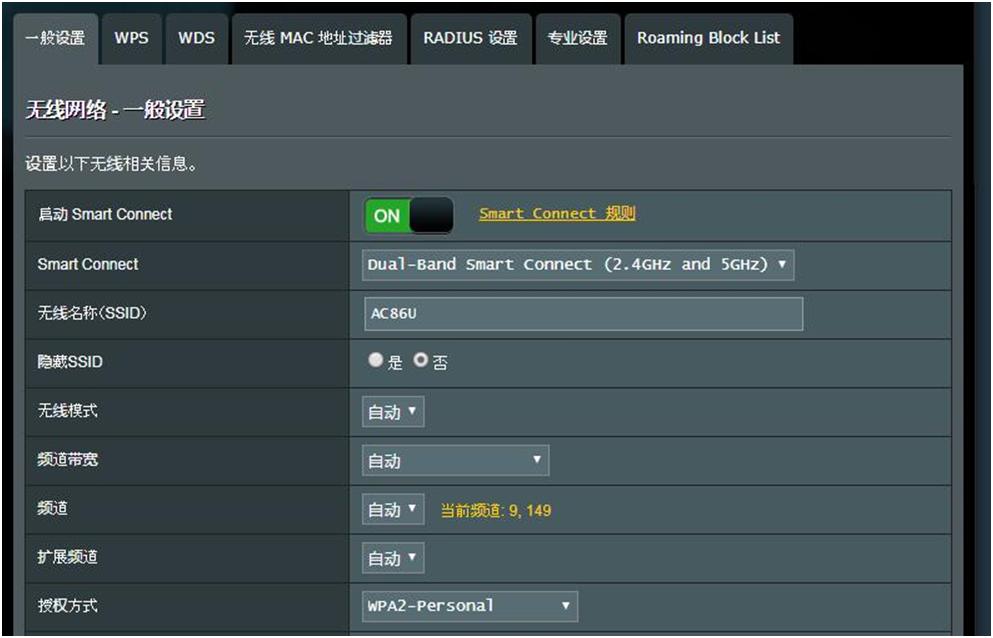
Xiaomi note3 will still connect to 2.4G after turning on SmartConnect.
I didn’t use the network cable connection test at the L point, because from the previous measured results, the seamless roaming effect has nothing to do with the wired or wireless connection, only affecting the wireless speed of the node. Regarding the stability issue, I only set AiMesh to run for a few days. If you have any problems in use, you can tell me, I will conduct specific tests.
What is the difference between mesh and traditional wireless relay/bridge?
The mesh node can be connected to one or more other ones. The traditional one can only be one-to-one. Therefore, the mesh is convenient to form a network state structure. When the adjacent node fails, it can automatically find another connectable use. Node, as shown below:
But so hard to come over, the Internet speed has become very bad. And in our practice, one-on-one is enough. Another advantage of mesh is that it is easy to set up, what other advantages? ? Seamless roaming seems to have nothing to do with mesh. There is no inevitability between the two.
A few friends have left a message saying, turn off the roaming assistant and try:
The game stuck in the roaming switch is still the same, no improvement.
to sum up:
This article mainly tests the seamless roaming effect of ASUS AiMesh. The measured results show that it can automatically switch WIFi, but it can’t achieve seamless effect, and it affects the game experience when roaming. But it’s really easy to operate, adding nodes and modifying wireless parameters is simple. If you need wireless bridging and have high requirements for wireless network speed, you should choose ASUS’s tri-band products. If you have already pulled the network cable and have high requirements for seamless roaming, then AiMesh can’t reach it. Please think twice. . By the way, my two units add up to no less than 20W.